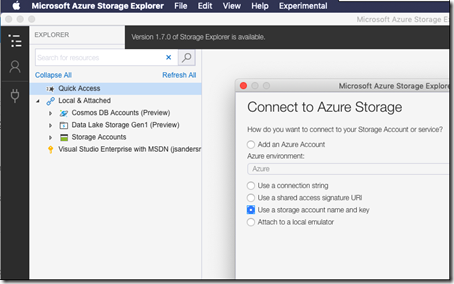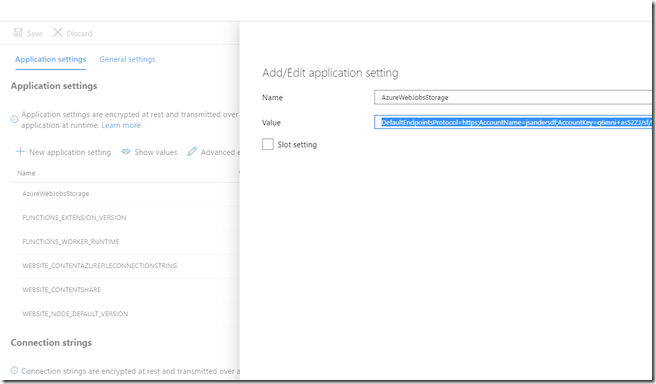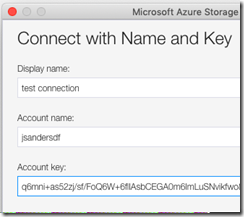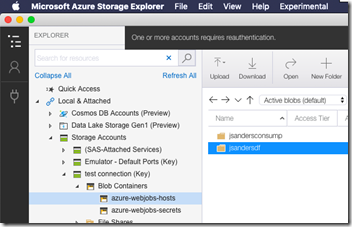Test Azure Function App Key Access
- 24 Apr 2019
You can test the key that Azure Functions uses when communicating to it’s associated storage account. This is a great troubleshooting step if you get errors that the function is not accessible.
##
#
Steps
Install Storage Explorer on your machine: https://azure.microsoft.com/en-us/features/storage-explorer/
Open Azure Storage Explorer and choose the Plug Icon to create a new Connection. The option you want is: Use a storage account name and key
Copy the Key from your Function App application settings (note it will/can be in a couple of places…. Ensure it is identical in all). Ref: https://docs.microsoft.com/en-us/azure/azure-functions/functions-app-settings
Use the AccountName and AccountKey values from the application settings you copied.
Hit the Next, then the Connect button. Then try and use that connection to browse down to the blob for that new connection:
Please drop me a note if you found this useful!
<< Go Back