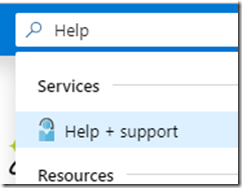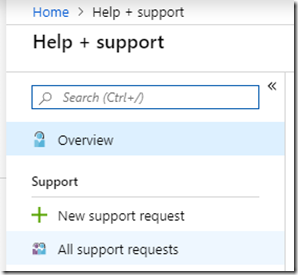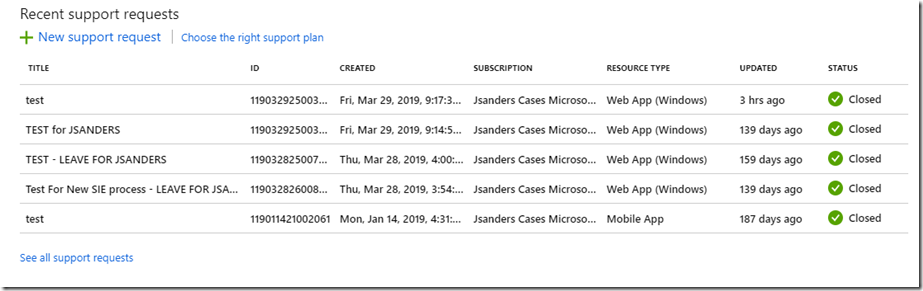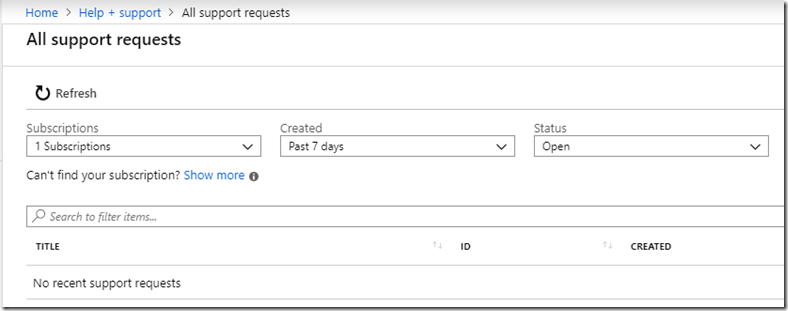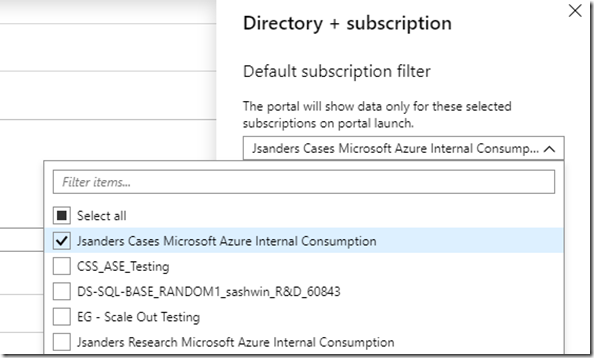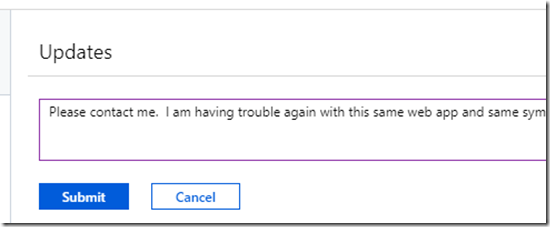How To Re Open An Azure Support Case
- 04 Sep 2019
If your case is closed and for some reason you problem is not resolved or re-occurs you can follow these instructions to view your past cases. Once in that view, you can send a message and this will re-open the issue.
Steps
Go to the azure portal and login: https://portal.azure.com
In the top search box type: Help, and choose Help + support
Select All support requests from the left pane:
If you do not see your support request, choose See all support requests at the bottom of the window:
You may have to change your filters like Subscription, Created and Status:
and/or the subscription by choosing Show more:
Click on the case you want to re-open and click on New message. Enter why you want to open this and select the Submit button. This will send a message to the engineer who had your case and re-open it!
Drop me a note if you found this useful!
<< Go Back