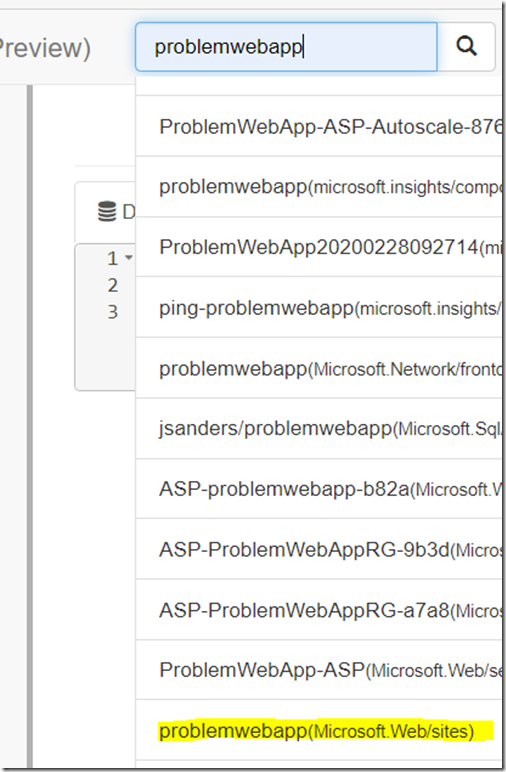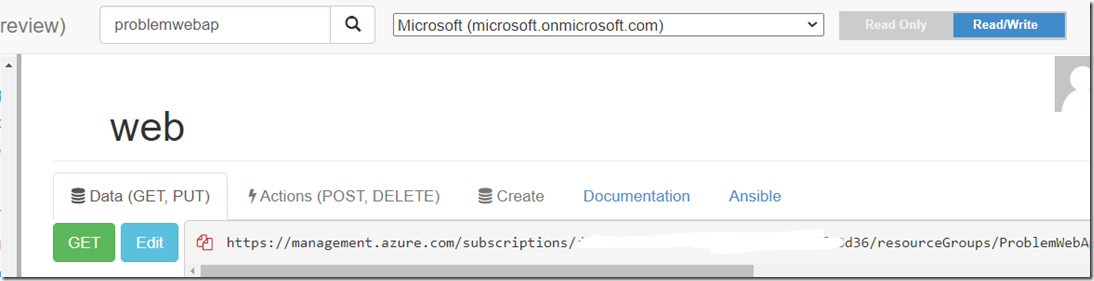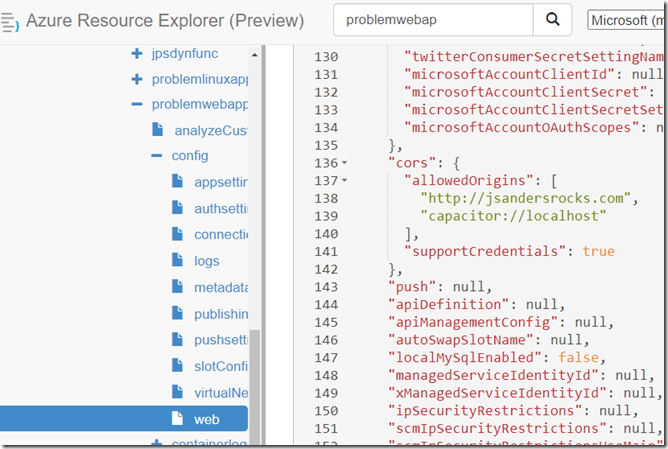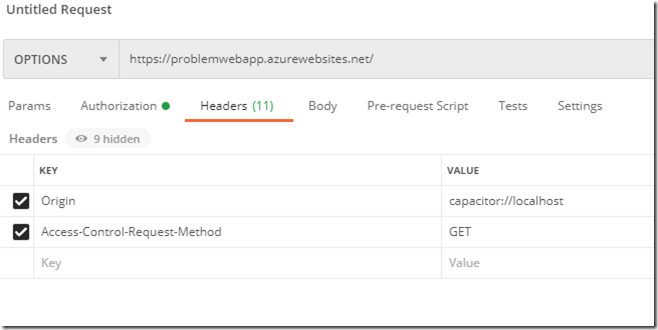Adding Capacitor Localhost To Azure App Service Cors
- 07 Aug 2020
Again… just a quick post. The UI will not validate and allow you to add capacitor://localhost to the CORS settings in Azure App Services. Here are two ways to work around it.
Use the CLI
Use the CLI/Powershell if you need to do this without a UI. Here is how to do it using az:
az webapp cors add –allowed-origins capacitor://localhost –name yourWebApp –resource-group webappResourceGroup –subscription yourSubscription
Use Azure Resource Explorer
Use the Web UI for simplicity
Go to: https://resources.azure.com/ and login.
Search for the Web App by name, find the (Microsoft.Web/Sites) link and click on it:
Ensure you select the Read/Write button on the top right and then the Edit button on the top left:
find the cors object and add the capacitor://localhost entry. Ensure there is a comma after the existing entries if any and scroll back to the top and push the Patch button:
How to test
You can use curl, Fiddler, Postman… just build the request and ensure it returns 200 and 1 in the body
Here is an example from Postman:
<< Go Back